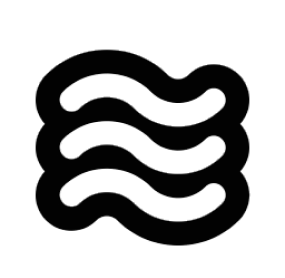@ followed by any URL, and Sixth can see the content of that webpage without you having to copy and paste anything.
When you type @ in chat followed by a URL (like @https://example.com), Sixth will fetch the content of that webpage and include it in the context. This works for documentation pages, GitHub issues, Stack Overflow questions, or any other web content you want to reference.
I use URL mentions constantly when I’m working with external APIs or libraries. Instead of trying to explain how an API works or copying documentation snippets, I just reference the docs directly:
How It Works Under the Hood
When you use a URL mention in your message, here’s what happens behind the scenes:-
When you send your message, Sixth detects the
@http://...or@https://...pattern in your text - The extension launches a headless browser (Puppeteer) in the background
- It navigates to the URL and waits for the page to load completely
- The browser captures the page content, including text, formatting, and code examples
- The content is converted to a Markdown format that preserves the structure
-
This content is appended to your message in a structured format:
- The browser is then closed to free up resources
- This enhanced message with the embedded webpage content is sent to the AI