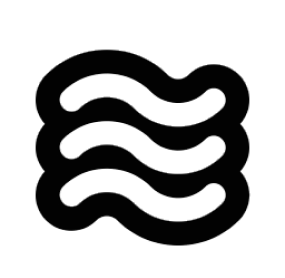@/ and point to the file you need help with.
When you type @/ in the chat, Sixth shows your workspace files. Navigate through folders, select the file you want, and it’s instantly available to Sixth - complete with all imports, related functions, and surrounding context.
I use file mentions constantly when debugging. Instead of trying to figure out which parts of my code to copy over, I just reference the file directly:
@/ and Sixth gets the complete picture.
Next time you’re stuck on a problem, try using file mentions instead of copying code. You’ll save time and get better answers because Sixth has all the context it needs.
How It Works Under the Hood
When you use a file mention in your message, here’s what happens behind the scenes:- When you send your message, Sixth detects the
@/path/to/filepattern in your text - The extension resolves the file path relative to your workspace root
- It checks if the file is binary (like an image) or text-based
- For text files, it reads the complete file content
- The file content is appended to your message in a structured format:
- This enhanced message with the embedded file content is sent to the AI
- The AI can now “see” the complete file content as if you had copied and pasted it