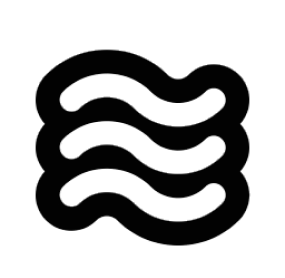@terminal and Sixth can see the recent output from your terminal.
When you type @ in chat, select “Terminal” from the menu or just type @terminal directly. Sixth will immediately see the recent output from your active terminal, including error messages, build logs, or command results.
I use the terminal mention all the time when I’m dealing with build errors, test failures, or debugging output. Instead of trying to copy and paste terminal output (which often loses formatting), I just ask:
@terminal instead of copying the output. You’ll get more accurate help because Sixth can see the complete terminal context with proper formatting.
How It Works Under the Hood
When you use the terminal mention in your message, here’s what happens behind the scenes:-
When you send your message, Sixth detects the
@terminalpattern in your text -
The extension calls
getLatestTerminalOutput()which accesses VSCode’s terminal API - It captures the recent output buffer from your active terminal
-
The terminal output is appended to your message in a structured format:
- This enhanced message with the embedded terminal output is sent to the AI
- The AI can now “see” the complete terminal output with all formatting preserved
Troubleshooting Terminal Issues
If you’re experiencing issues with terminal mentions or terminal integration in general (such as “Shell Integration Unavailable” or commands not showing output), please refer to our comprehensive Terminal Integration Troubleshooting Guide. Common issues include:- Terminal mentions not capturing output
- “Shell Integration Unavailable” messages in Sixth chat
- Commands executing but output not visible to Sixth
- Terminal integration working inconsistently