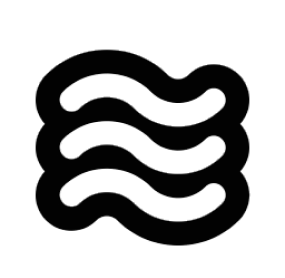Installation Options
- VS Code Marketplace (Recommended): Fastest method for standard VS Code and Cursor users.
- Open VSX Registry: For VS Code-compatible editors like VSCodium.
🛠️ VS Code Marketplace: Step-by-Step Setup
Follow these steps to get Sixth up and running:-
Open VS Code: Launch the VS Code application.
⚠️ Note: If VS Code shows “Running extensions might…”, click “Allow”.
- Open Your Sixth Folder: In VS Code, open the Sixth folder you created in Documents.
-
Navigate to Extensions: Click on the Extensions icon in the Activity Bar on the side of VS Code (
Ctrl + Shift + XorCmd + Shift + X). -
Search for ‘Sixth’: In the Extensions search bar, type
Sixth.
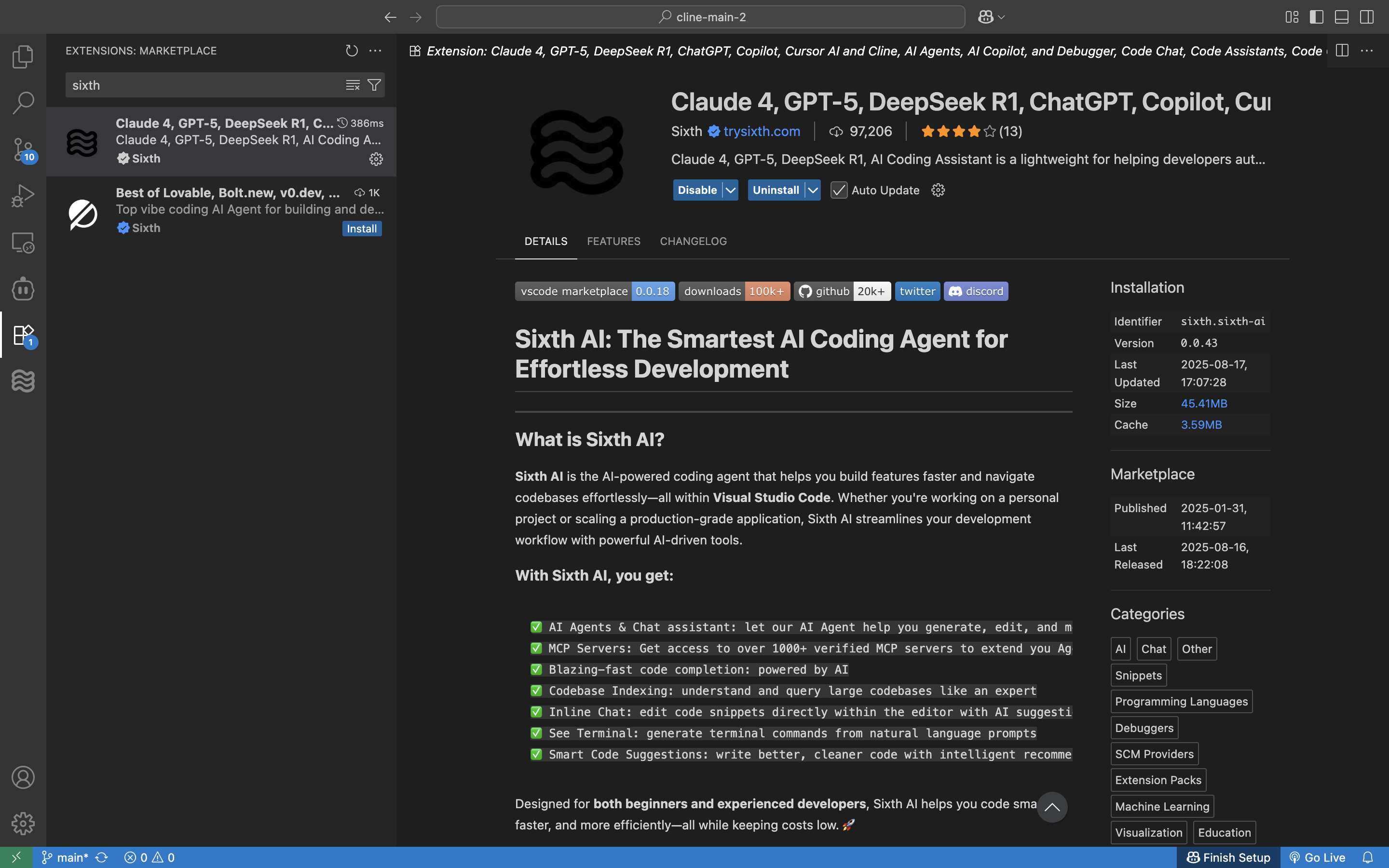
VS Code marketplace with Sixth extension ready to install
- Install the Extension: Click the “Install” button next to the Sixth extension.
- Open Sixth:
- Click the Sixth icon in the Activity Bar.
- Or, use the command palette (
Ctrl/Cmd + Shift + P) and type “Sixth: Open In New Tab” for a better view.
- Troubleshooting: If you don’t see the Sixth icon, try restarting VS Code.
✅ Pro Tip: You should see the Sixth chat window appear in your VS Code editor!
🌐 Open VSX Registry
For VS Code-compatible editors without Marketplace access (like VSCodium and Windsurf):- Open your editor.
- Access the Extensions view.
- Search for “Sixth”.
- Select “Sixth” by saoudrizwan and click Install.
- Reload if prompted.
👤 Creating Your Sixth Account
Now that you have Sixth installed, let’s get you set up with your account:- Sign In to Sixth:
- Click the Get Started Free button in the Sixth extension.
- You’ll be taken to app.trysixth.com to create your account.
- Start with Free Credits:
- No credit card needed!
- Available AI Models:
- Anthropic Claude (recommended for coding)
- DeepSeek Chat (cost-effective alternative)
- Google Gemini
- And more — all through your Sixth account.
💻 Your First Interaction with Sixth
You’re ready to start building! Copy and paste this prompt into the Sixth chat window:✅ Pro Tip: Sixth will help you create the project folder and set up your first webpage!
🧩 Tips for Working with Sixth
- Ask Questions: If you’re unsure about something, ask Sixth!
- Use Screenshots: Sixth can understand images — show him what you’re working on.
- Copy and Paste Errors: Share error messages in the chat for solutions.
- Speak Plainly: Use your own words — Sixth will translate them into code.