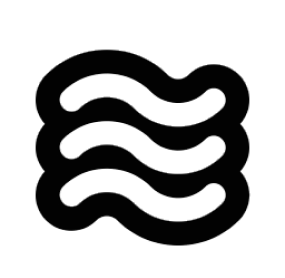How Checkpoints Work
Sixth creates a checkpoint after each tool use (file edits, commands, etc.). These checkpoints:- Work alongside your Git workflow without interference
- Maintain context between restores
- Use a shadow Git repository to track changes
Viewing Changes & Restoring
After each tool use, you can:- Click the “Compare” button to see modified files
- Click the “Restore” button to open restore options
.png)
Restore Options
To restore to a previous point:- Click the “Restore” button next to any step
- Choose from three options:
- Restore Task and Workspace: Reset both codebase and task to that point
- Restore Task Only: Keep codebase changes but revert task context
- Restore Workspace Only: Reset codebase while preserving task context

Reverting both codebase and task to before any changes were made to start fresh
Use Cases
Checkpoints let you be more experimental with Sixth. While human coding is often methodical and iterative, AI can make substantial changes quickly. Checkpoints help you track these changes and revert if needed.Using Auto-Approve Mode
- Provides safety net for rapid iterations
- Makes it easy to undo unexpected results
Testing Different Approaches
- Try multiple solutions confidently
- Compare different implementations
- Quickly revert to working states
- Ideal for exploring different design patterns or architectural approaches
Best Practices
- Use checkpoints as safety nets when experimenting
- Leverage auto-approve mode more confidently, knowing you can always roll back
- Restore selectively based on needs:
- Use “Restore Task and Workspace” for a fresh start
- Use “Restore Task Only” to try different prompts, but keep file changes
- Use “Restore Workspace Only” to attempt different implementations while preserving conversation context