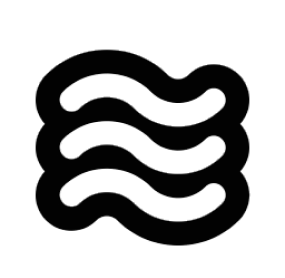@problems and Sixth can see every diagnostic issue VSCode has detected.
When you type @ in chat, select “Problems” from the menu or just type @problems directly. Sixth will immediately see all the errors and warnings from your workspace, complete with file locations and error messages.
I use the problems mention constantly when I’m stuck on build errors or TypeScript issues. Instead of trying to describe the errors or copy them one by one, I just ask:
@problems instead of copying error messages. You’ll get more accurate help because Sixth can see the complete error context and locations.
How It Works Under the Hood
When you use the problems mention in your message, here’s what happens behind the scenes:- When you send your message, Sixth detects the
@problemspattern in your text - The extension calls VSCode’s built-in
vscode.languages.getDiagnostics()API to get all errors and warnings - It formats these diagnostics into a structured text representation with file paths, line numbers, and error messages
- The formatted problems list is appended to your message in a structured format:
- This enhanced message with the embedded diagnostics is sent to the AI
- The AI can now “see” all the errors and warnings in your workspace, complete with their locations and messages