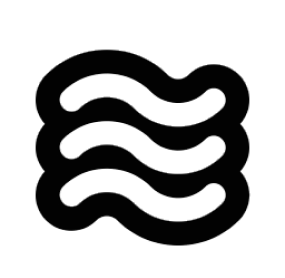Skip to main content Sixth allows you to edit chat messages in a task after they’ve been submitted. This feature lets you refine your requests without starting a new task, helping you get better results with minimal disruption to your workflow.
When to Edit Messages You might want to edit a message when:
You didn’t get the results you wanted
You thought of a better way to phrase your request
You need to add more information or context
You made a typo or error in your original message
How to Edit Messages
Click on any message in the conversation (except the initial task message)
Edit the text as needed
Use the restore options to resubmit your request
Restore Options When you edit a message, you have two options for restoring:
Restore Chat The “Restore Chat” option:
Restores just the task state
Re-submits an API request with your edited message
Preserves all file changes made up to that point
Is useful when you want to keep the current state of your workspace
Restore All The “Restore All” option:
Restores both the task state and workspace state
Re-submits an API request with your edited message
Reverts your workspace to how it was at that point in the conversation
Uses checkpoints under the hood to restore your workspace
Is useful when you want to try a completely different approach
Keyboard Shortcuts When editing a message, you can use these keyboard shortcuts:
Escape : Exit edit mode without making changesEnter : Restore just the task (equivalent to “Restore Chat”)Cmd/Ctrl + Enter : Restore the task and workspace (equivalent to “Restore All”)Shift + Enter : Insert a new line / line break in your message
Best Practices
Use message editing for minor adjustments to your requests
For major changes in direction, consider starting a new task
When using “Restore All,” be aware that any file changes made after that message will be reverted
Edit messages closer to the beginning of a conversation to avoid losing significant progress