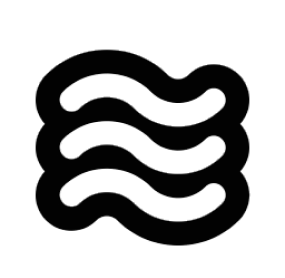Creating a Rule
You can create a rule by clicking the+ button in the Rules tab. This will open a new file in your IDE which you can use to write your rule.

- Your rule will be stored in the
.sixthrules/directory in your project (if it’s a Workspace Rule) - Or in the Global Rules directory (if it’s a Global Rule):
Global Rules Directory Location
The location of your Global Rules directory depends on your operating system:| Operating System | Default Location | Notes |
|---|---|---|
| Windows | Documents\Sixth\Rules | Uses system Documents folder |
| macOS | ~/Documents/Sixth/Rules | Uses user Documents folder |
| Linux/WSL | ~/Documents/Sixth/Rules | May fall back to ~/Sixth/Rules on some systems |
Note for Linux/WSL users: If you don’t find your global rules inYou can also have Sixth create a rule for you by using the~/Documents/Sixth/Rules, check~/Sixth/Rulesas the location may vary depending on your system configuration and whether the Documents directory exists.
/newrule slash command in the chat.
Example Sixth Rule Structure
Key Benefits
- Version Controlled: The
.sixthrulesfile becomes part of your project’s source code - Team Consistency: Ensures consistent behavior across all team members
- Project-Specific: Rules and standards tailored to each project’s needs
- Institutional Knowledge: Maintains project standards and practices in code
.sixthrules file in your project’s root directory:
Tips for Writing Effective Sixth Rules
- Be Clear and Concise: Use simple language and avoid ambiguity.
- Focus on Desired Outcomes: Describe the results you want, not the specific steps.
- Test and Iterate: Experiment to find what works best for your workflow.
.sixthrules/ Folder System
.sixthrules/ directory, combining them into a unified set of rules. The numeric prefixes (optional) help organize files in a logical sequence.
Using a Rules Bank
For projects with multiple contexts or teams, maintain a rules bank directory:Benefits of the Folder Approach
- Contextual Activation: Copy only relevant rules from the bank to the active folder
- Easier Maintenance: Update individual rule files without affecting others
- Team Flexibility: Different team members can activate rules specific to their current task
- Reduced Noise: Keep the active ruleset focused and relevant
Usage Examples
Switch between client projects:Implementation Tips
- Keep individual rule files focused on specific concerns
- Use descriptive filenames that clearly indicate the rule’s purpose
- Consider git-ignoring the active
.sixthrules/folder while tracking thesixthrules-bank/ - Create team scripts to quickly activate common rule combinations
Managing Rules with the Toggleable Popover
To make managing both single.sixthrules files and the folder system even easier, Sixth v3.13 introduces a dedicated popover UI directly accessible from the chat interface.
Located conveniently under the chat input field, this popover allows you to:
- Instantly See Active Rules: View which global rules (from your user settings) and workspace rules (
.sixthrulesfile or folder contents) are currently active. - Quickly Toggle Rules: Enable or disable specific rule files within your workspace
.sixthrules/folder with a single click. This is perfect for activating context-specific rules (likereact-rules.mdormemory-bank.md) only when needed. - Easily Add/Manage Rules: Quickly create a workspace
.sixthrulesfile or folder if one doesn’t exist, or add new rule files to an existing folder.
.png)