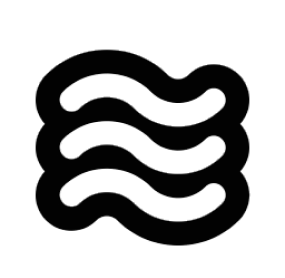What are Editor Integrations?
Editor integrations are commands and shortcuts that let you use Sixth right where you’re working. Instead of switching to the Sixth panel first, you can select code, right-click, and immediately send it to Sixth for help. These integrations appear in different places throughout VSCode:- In the editor context menu (right-click menu) - “Add to Sixth”
- In the terminal context menu - “Add to Sixth”
- In the Source Control view - “Generate Commit Message”
- As keyboard shortcuts - Various Sixth commands
- As Quick Fix options (lightbulb menu) - “Fix with Sixth”, “Explain with Sixth”, “Improve with Sixth”
Available Editor Integrations
Sixth offers several editor integrations, each designed to enhance different aspects of your development workflow:Code Commands
Right-click on code to add it to Sixth, or use the lightbulb menu to fix errors, explain code, or improve it. Sixth sees the complete code context, including imports and surrounding functions.
Terminal Integration
Add terminal output to Sixth with a right-click or use
@terminal mentions. Perfect for debugging build errors, test
failures, or runtime issues.Git Integration
Generate commit messages, explain diffs, or analyze changes with Sixth’s Git integration. Sixth understands your version
control context.
Keyboard Shortcuts
Speed up your workflow with keyboard shortcuts for common Sixth actions. Quickly add code to chat, fix errors, or improve your code.
How They Work
When you use these commands, Sixth:- Captures the relevant context (selected code, file path, terminal output, etc.)
- Focuses the Sixth interface
- Creates a conversation with the captured context
- In some cases, automatically generates a suggested prompt