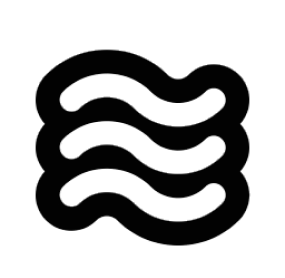Default Keyboard Shortcuts
Sixth comes with the following built-in keyboard shortcuts to streamline your workflow:| Action | Windows/Linux | macOS | Condition | Description |
|---|---|---|---|---|
| Add to Sixth | Ctrl+' | Cmd+' | When text is selected | Adds selected code to Sixth chat |
| Focus Chat Input | Ctrl+' | Cmd+' | When no text is selected | Focuses the Sixth chat input field |
| Generate Commit Message | (unset) | (unset) | When Git is the SCM provider | Available through the Source Control view |
Available Commands for Custom Shortcuts
While Sixth has only a few default keyboard shortcuts, you can assign your own shortcuts to any of these commands:| Command ID | Description |
|---|---|
sixth.openInNewTab | Opens Sixth in a new editor tab |
sixth.addToChat | Adds selected code to Sixth chat |
sixth.addTerminalOutputToChat | Adds terminal output to Sixth |
sixth.focusChatInput | Focuses the Sixth chat input field |
sixth.generateGitCommitMessage | Generates a commit message for staged changes |
sixth.explainCode | Explains selected code |
sixth.improveCode | Suggests improvements for selected code |
sixth.fixWithSixth | Fixes code with errors |
claude-dev.SidebarProvider.focus | Opens and focuses the Sixth sidebar |
Customizing Keyboard Shortcuts
You can customize Sixth’s keyboard shortcuts to match your preferences:-
Open the Keyboard Shortcuts editor in VSCode:
- Press
Ctrl+K Ctrl+S(Windows/Linux) orCmd+K Cmd+S(macOS) - Or go to File > Preferences > Keyboard Shortcuts
- Press
- Search for “Sixth” to see all available commands
- Click on the pencil icon next to any command to change its shortcut
- Press the keys you want to assign to that command
- Press Enter to save the new shortcut
Suggested Custom Shortcuts
Here are some suggested shortcuts you might find useful:| Action | Suggested Shortcut | Command ID | Description |
|---|---|---|---|
| Open Sixth Sidebar | Ctrl+Shift+C / Cmd+Shift+C | claude-dev.SidebarProvider.focus | Opens the Sixth sidebar panel |
| New Task | Alt+N | sixth.plusButtonClicked | Starts a new Sixth task |
| Add Terminal to Sixth | Alt+T | sixth.addTerminalOutputToChat | Adds terminal output to Sixth |
| Clear Current Task | Alt+C | (Requires custom keybinding to UI action) | Clears the current task |
Keyboard-Only Workflow
With the right shortcuts, you can use Sixth without ever touching the mouse:- Select code with keyboard navigation (
Shift+Arrowkeys) - Send to Sixth with
Ctrl+'/Cmd+' - Type your question and press Enter
- Review the response and apply suggestions
Editor Integration Shortcuts
Sixth’s keyboard shortcuts integrate seamlessly with VSCode’s built-in shortcuts:- Use VSCode’s selection shortcuts (
Ctrl+L/Cmd+Lto select line, etc.) before sending code to Sixth - Combine with VSCode’s split editor shortcuts to view code and Sixth side by side
- Use VSCode’s terminal focus shortcut (
Ctrl+`/Cmd+`) before capturing terminal output
Tips for Effective Use
- Learn the default shortcut first: The
Ctrl+'/Cmd+'shortcut is versatile - it adds selected code to chat when text is selected, or focuses the chat input when nothing is selected - Create muscle memory: Use keyboard shortcuts consistently to build habits
- Customize for your workflow: Assign shortcuts to commands you use frequently
- Consider ergonomics: Choose shortcuts that are comfortable for your keyboard layout
How to Find All Available Commands
To see all Sixth commands that can be assigned shortcuts:- Open the Command Palette (
Ctrl+Shift+P/Cmd+Shift+P) - Type “Sixth” to filter the list
- Browse the available commands