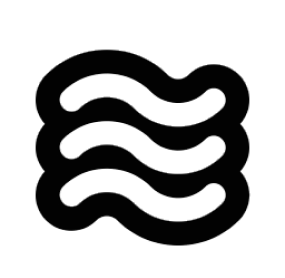@/ followed by a folder path ending with a slash, and Sixth gets access to the folder structure and its contents.
When you type @/ in chat, Sixth shows your workspace files and folders. Navigate to the folder you want, make sure to include the trailing slash, and Sixth will see the folder’s structure and contents.
I use folder mentions when I need help understanding or refactoring a whole section of my codebase. Instead of referencing individual files one by one, I can just point to the entire directory:
How It Works Under the Hood
When you use a folder mention in your message, here’s what happens behind the scenes:-
When you send your message, Sixth detects the
@/path/to/folder/pattern (with trailing slash) in your text - The extension resolves the folder path relative to your workspace root
-
It calls
fs.readdir()to get a list of all files and subdirectories in that folder - For each file in the directory, it checks if it’s binary or text-based
- For text files, it extracts the complete content
-
The folder structure and file contents are appended to your message in a structured format:
- This enhanced message with the embedded folder structure and file contents is sent to the AI
- The AI can now “see” both the directory structure and the content of files within that directory